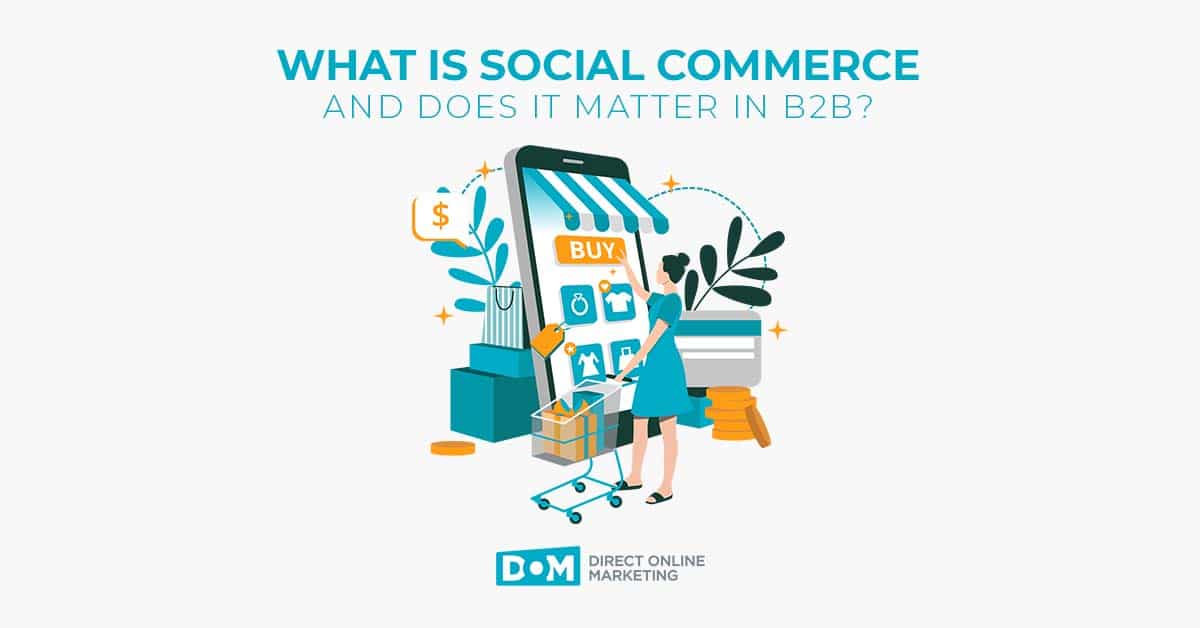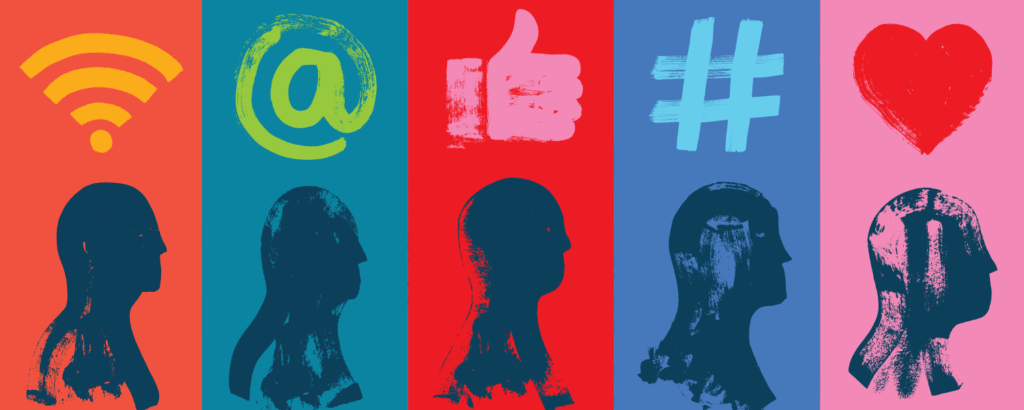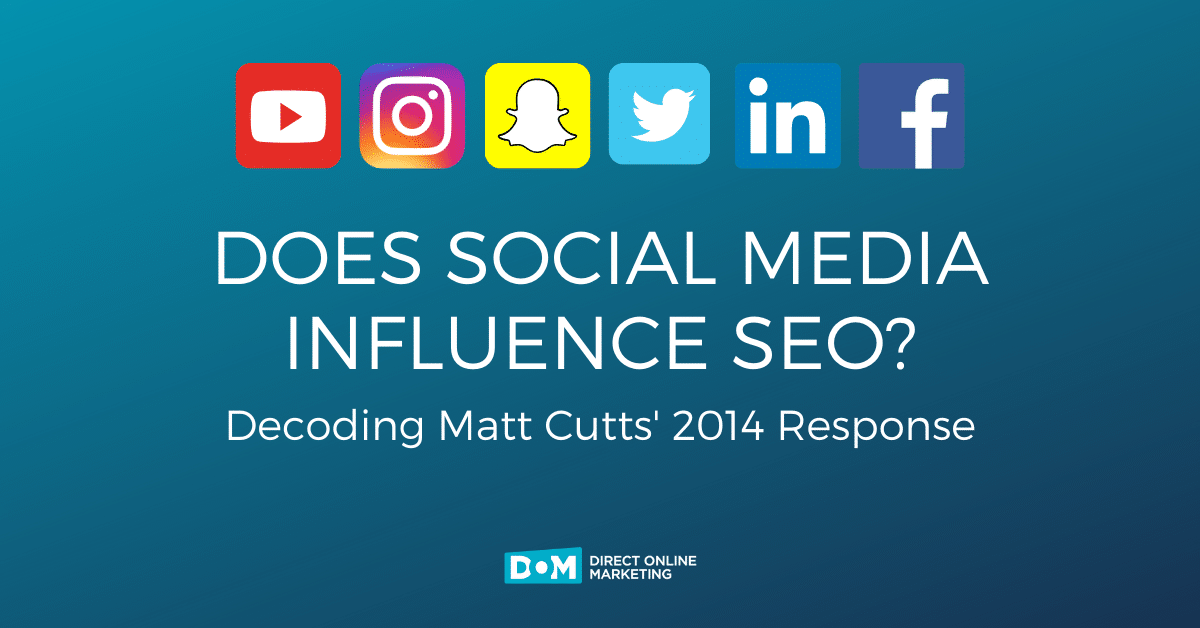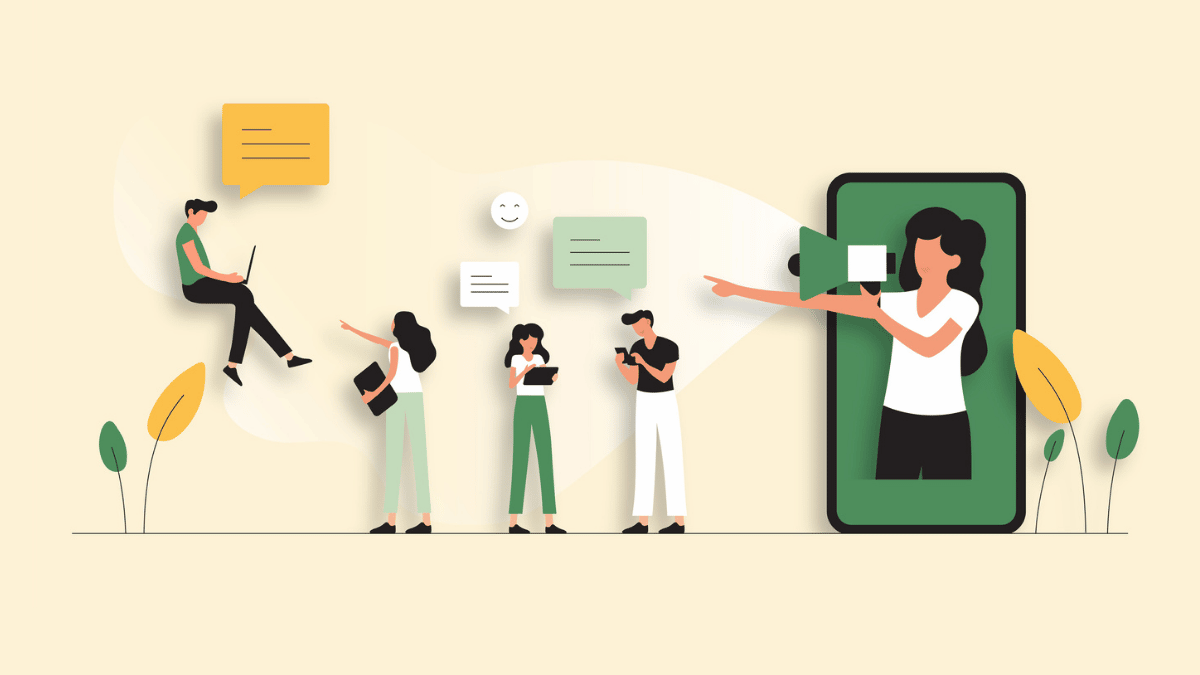
Facebook Business Manager caters to businesses of different sizes and serves as an ideal one-stop solution to marketing and advertising management challenges.
If your business uses Facebook to thrive, this important tool can help you create ads and streamline your marketing efforts. It can also help when it comes to managing multiple assets, or even your Facebook page or Instagram account. Additionally, the Facebook business manager keeps them safe, secure, organized, and centralized. Through this, you can easily extend shared access to both your in-house and external teams.
If you have wanted to use Facebook Business Manager, but have been putting it off because you were clueless of how it works, you are at the right place.
This article provides a comprehensive guideline regarding how you can kickstart using Facebook Business Manager.
Let’s get started!
Step 1
The first stage is to create an account to kickstart the Facebook Business Manager. For this, you will need a personal Facebook profile in order to confirm your identity.
Simply go to business.Facebook.com and click on the Create Account tab located at the top right. Start entering your credentials, and you are good to go!
Step 2
Click on “Add Page” from the Business Manager dashboard. This will open a pop-up box. Tap on Add Page again.
Type in your Facebook business page’s name and click Add Page. If you have more than one Facebook page connected with your business, add them using the same steps.
Step 3
To set up a Facebook ads account, click on Add Ad Account from the Business Manager dashboard. Then, click on Create Account.
Click Next after having entered your account details. You must indicate that you are setting up an ad account for your business in order for it to proceed. Then, tap on Create.
Step 4
Now, the next stage is to add people that are designated for managing your Facebook assets.
Click Add People from Business Manager Dashboard.
Enter the official business email ID of a team member in the pop-up box.
The tool allows you to choose whether you want the team member to have limited or full access. Once done, click Next.
Click on Pages in the left menu to choose pages you want the said team member to manage. Customize the access-using toggle switched provided. When you finished, tap Invite.
Step 5
Now that you have your Facebook assets running, you can move on to connecting your Instagram account to your Facebook Business Manager handle.
Click on Business Settings located at the top right corner in the Business Manager dashboard. Tap Instagram Accounts in the left column and click Add.
Enter your login information in the pop-up box and tap Log In
Final thoughts
And this is it. You have got everything centralized! You are all set to enjoy the benefits of Facebook ads to the fullest.
Once you have Facebook Business Manager running, you will be surprised how it will solve all your major concerns related to user permission in terms of access and gives your marketing efforts the much-needed boost.
In case something doesn’t fit well and you are looking for a bit of expert advice, please reach out to our team.